The Complete Guide To Using Instagram Stories
This article was updated February 2018.
Since Instagram Stories was launched in August 2016, it has increased dramatically in popularity.
Instagram Stories hit 100 million users in October, two months after its launch, and surpassed Snapchat when getting 150 million daily users in January.
Instagram Stories is a tremendously powerful marketing tool with a lot of undiscovered potentials because of its young age. Stories can help you build a strong relationship with your audience, get them more engaged, build brand awareness, increase traffic and ultimately drive sales.
But Stories is not only a tool for brands and marketing. Stories is a feature for everyone to use, and Instagram has made it fun doing so!
In The Complete Guide To Using Instagram Stories, we’ll learn you everything you need to know about Instagram Stories. From how to use it for marketing purposes, to discovering hidden features and hacks.
The Complete Guide To Using Instagram Stories
Why should you use Instagram Stories?
Depending on if you’re a business or just someone looking for a good time, Stories is a great feature.
Instagram has developed the feature so that it would be attractive for both brands and individuals, and have succeeded in doing so because if you look on Instagram Stories, you can see people from both categories using it.
Whether you want to drive traffic, build brand awareness or share your daily activities, Stories is the tool to use.
How can Stories help your brand?
Now, we know that Stories can help brands do all of the things mentioned above, but not how it can do it.
We’ll get more into that later in the article, but the first step is, of course, creating a Story.
Here’s how:
1. Open the app and go to your Instagram home screen.
2. Swipe right from your home screen or tap the camera icon in the top-right corner to access Stories.

3. Here, you have several options depending on what kind of Story you want to create.
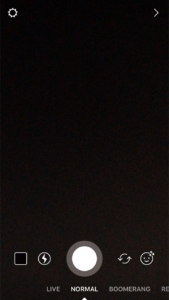
Tap on the round button to take a photo. Hold the button to record a video. You can hold the button for up to ten seconds (maximum length of a Story video).
There are also other buttons you may want to know about.
If you slide in the text right below the round button, you’ll create different types of videos.
The different Story modes are:
Live: Send a live video to all your followers which they can watch in real-time. Just recently, Instagram also introduced the possibility to post your live video onto your Story after the video has ended. When Instagram Live was new, the video you had broadcasted vanished and there was no possibility of saving it. However, as people wanted to save the video, they added an option for the broadcaster to save the video once the live video ended.
Normal: Tap to take a photo, hold to record a video.
Boomerang: Create a loop video that repeats itself over and over.
Rewind: Play videos in reverse.
Hands-free: Record a video by simply tapping on the button. No need to hold the button to record, making your hands free.
As you can see in the image above, there’s also a bunch of other buttons that you might want to know the meaning of.
Flash symbol: Activate flash.
Arrows: Change from the back-facing camera to front-facing camera
Smiley: Similar to Snapchat lenses, adding different filters onto your face, for examples the infamous dog filter.
How to post photos from your camera roll
A symbol we didn’t mention was the square symbol in the bottom left corner of the screen.
By tapping that or simply sliding up on your screen, you can access your photo library’s images.
However, because Instagram wants to be an app where you share content on the “go”, they only allow you to access images and videos in your camera roll that’s been taking in the past 24 hours.
But there’s a workaround…
By going to your photo library and screenshotting the image you would like to post, it will seem like that image was taken just recently, and you’ll be able to post it to your Stories.
Using different tools
When you have created a photo or video, you’ll be taken to the following screen:
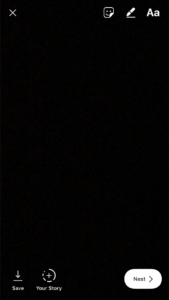
Here you have a few different options.
X: By tapping X, you will remove your current photo/video and start from the photo screen again.
Smiley Sticker: By either tapping the smiley sticker button or sliding up on your screen, you’ll access stickers. When you are inside stickers, you will have three sections. Recent, “location stickers” and all your regular emojis in stickers, and lastly “Face stickers”, such as glasses or hats you can add on your face and head.
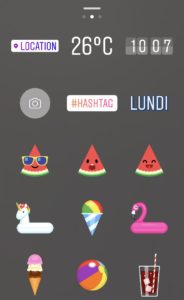
Location-based stickers: Depending on where you are, the stickers will vary. For example the temperature. On some locations, you’ll also get stickers created only for that location.
Text: By tapping on the screen, you can start writing as normal. When you have written something, you can pinch to enlarge or shrink your text, move it around or rotate it. You can also tag people in your Story and add hashtags. Simply write @ followed by the username of the account you wish to tag, and you’ll get several suggestions.
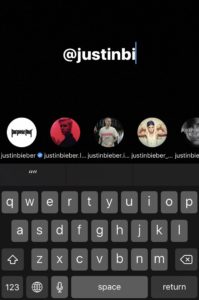
When tagging someone on your Story, make sure the tag is underlined, because otherwise, the tag won’t be clickable and people who tap the tag won’t be redirected to the profile.
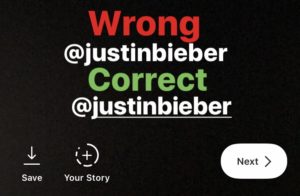
When you are done with one piece of text, simply tap on the screen, then tap on it again to create a new piece of text. This is so you can move around specific pieces of text, and not all.
Filters: By sliding left or right, you can change between different filters.
Text background: When writing, you can have three different text backgrounds. When you are inside the text writing, you’ll have an “A” symbol. Tap that to give your text a white background, tap it again to get a gray background, and tap it a third time to make it go back to normal. You can also make your background text colored by choosing any of the colors at the bottom of the screen.
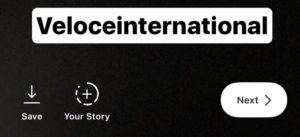
Pencil: If you would like to write something on your Story, tap on the pen symbol next to the sticker symbol.
When tapping on the pen symbol, you’ll be presented with a variety of options:
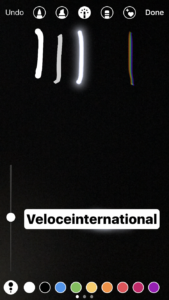
First off, you can choose the type of tip you would like. In the bottom-left corner, you can adjust the broadness of the tip.
You can also slide the colors to get more to choose from.
Hidden feature:
A feature that not too many know of about the pencils and colors on Stories is that if you hold on a color for 3 seconds, you’ll get access to the whole color palette. A great feature if you’re looking to use a specific color.
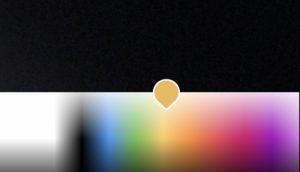
When you are done editing and want to share your Story, simply tap “Next”.
You can also tap “Save” to save it to your camera roll, or tap “Your story” to publish your photo immediately to your Story.
What will happen when you post a story?
When you post your Story, it will be visible on two “main” places, and a few more places if you’ve done a few things, but more on that later.
It will be displayed on your profile – more specifically your profile picture.
When you have shared a story, there will be a rainbow-colored circle around your image that indicates that you have posted a Story. To watch it, people just need to tap your profile picture.

The second place it will be displayed is the place where most of your followers will watch your Story from, and that is at the top of their Instagram feed.
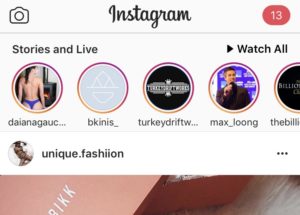
Statistics of your Stories
To find out how many people have been watching your Stories, swipe up when inside the Story.
Here you’ll see how many people have seen your Story and how many have screenshotted it.
If you have set your Instagram account to a business account, you’ll have access to deeper information about your Story, such as how many people have skipped your story, impressions, reach and more.
To access your Stories insights, go to your profile and tap the statistics symbol in the top right corner, as you usually do when watching your statistics. Scroll down until you find “Stories”. Here you’ll be presented with all your posted Stories. Tap on the one you wish to learn more about it.
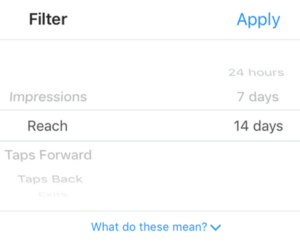
How to use Stories for marketing and growth
If you use Stories correctly, it can be very beneficial for you, and give you tons of exposure outside and on top of your regular Instagram posts.
Of course, to do so, you need to have a strong Stories strategy.
After Instagram introduced Stories, they added stories into suggested profiles on the Search and explore page.
On the top of the Explore page, you’ll see some recommended Stories from people you aren’t following, but people that Instagram believes you might like.
As you can imagine, getting your Story in front of people who “might be interested”, also known as potential customers for brands in your Story, will result in a ton of exposure, followers and possibly also sales.
What kind of content should you post?
The quality standard of Stories is a lot lower than it is in people’s feeds, and that’s okay. Stories should be something fun, and a tool that lets people share things that are happening right now, in a fun and engaging way.
When it comes to what kind of content you share, there are not limits. However, there are some things that you should think about.
A common mistake people and brands (foremost) do is to post anything they see. People want to see relevant content, not a picture of your remote control or your roof.
So the first rule is sharing content that people actually want to see. The rule of quality before quantity is the rule to follow on Stories.
The second mistake is not having a structure of what you should post. Choose a few subjects and things you want to share and stick to those.
For example, if you want to use Stories as a tool to build a better relationship with your audience, then share behind the scenes videos of your office, pictures, and videos of your co-workers and short snippets of what it is you’re working with.
Don’t all of a sudden start posting photos of your food or what you do in your spare time.
The conclusion regarding content is that you can post almost everything relevant, but make sure you know what your objective with Stories is, and then share content that reflects your goal.
When should you post?
Now that you’ve decided what you should post, you need to know when you should post, and you’ll be happy to hear the answer.
The answer is that the time of which you post Stories doesn’t matter too much.
Because your Story is up for 24 hours, even if you post it when your audience is asleep, it will still be up when they wake up, giving them time to watch your Story.
It is not like when you make regular posts on Instagram where you want to post at the optimal times when your audience is most active. However, when you post is getting less important, as Instagram’s algorithm decides what your audience sees in their feed.
However, as more and more people start using Stories, the tie you post might have a bigger importance in the future, as the competition of getting the top spot will be tougher.
How often should you post on Instagram?
The general rule of posts on Instagram is at least once a day. This makes sure that you are always on top of your audiences’ minds and not forgotten.
There’s no general rule for how often you should post on Instagram Stories, though, but most often, it depends on what your audience expects from you.
Celebrities and bloggers can easily post up to 50 Instagram Stories a day and their audience is okay with it, but some brands can’t post more than 3 Stories a day before they have their audience complaining that they’re spamming them.
The only danger in posting too many Stories is getting muted by your followers. A few months after the introduction of Stories, Instagram added the “mute” function.
By muting someone’s story, you move it to the end of your Stories queue and prevent it from auto-playing when watching Stories. You can think of the mute tool as a way for Instagram users to block annoying accounts. Because of the
To mute someone’s Story, tap and hold their profile picture where their story is located.
The mute feature is a way to remove spammy accounts from your Stories list. If someone posts a lot of Stories at the same time, you will have to spam-tap forward on the right side of the story to skip through them. However, skipping through endless of Stories takes time and is annoying, and therefore, the mute feature is there to help you.
How to know if someone muted you on Instagram Stories
Instagram Stories, as mentioned earlier, has a mute option where you can mute the stories of certain accounts.
The catch is that you won’t be able to know if your Story have been muted by someone.
When you are blocked by someone on Instagram, you won’t know directly, nor get a notification, but you can still distinguish that you’ve been blocked if you search for the account’s name etc, but if someone muted you on Instagram Stories, there is currently no way to know.
Instagram polls
A while back, Instagram Introduced polls to Instagram Stories.
Instagram Stories Polls is an interactive sticker that allows users to vote between two choices, and then the result of how people are presented and updated live on the Instagram story of the account that has uploaded it.
Instagram polls have grown to become a highly popular feature on Instagram Stories because it allows you to engage your audience and make them more engaged in you, while at the same time getting valuable information about your audience’s opinions.
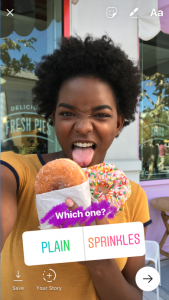
Hidden features on Instagram Stories
Pause a video
If you want to pause a video (or photo) on Stories, you can do so easily.
All you need to do is tap and hold down your finger in the middle of the screen.
Play music in the background while recording your Instagram Story
Did you know you can play music on your phone while recording your Instagram Story, so the background music is added to your Story?
All you need to do is open up the Music App on your phone and choose a song. Now, just go to Instagram and start recording your video. The music will be recorded together with the video, and you’ll have music in the background.
Zoom in while recording a video Story
You can quickly zoom in and out with the slide of a finger on Instagram Stories.
All you need to do is tap and hold the large button as usual when recording a video, and then, swipe up on the screen while holding your finger on the screen. To zoom out again, draw your finger back towards the home button of your phone.
Go backward on Stories
If you want to return to an Instagram Story you have skipped, or just recently watched, you can click the left-hand side of the screen to go back.
Share your Instagram Story as a regular post
Did you know that you can share your Instagram Story as a regular post?
In the bottom right corner of your Story, you’ll see three dots.
Tap the three dots, and you’ll see the options to delete, save video, or share as a post. Select “share a post”. This will take you to the same interface as when you’re preparing a post to share.
How to get more views Instagram Stories
Want to get more views on your Instagram Stories?
Here are a few quick tips for increasing your Instagram Stories views:
To begin with, you need to have an open Instagram profile. If your Instagram profile is set to private, you’ll never be able to reach more people than the number of followers you have.
Sarah Rocksdale gives multiple tips on how you get more views on your Instagram Stories here:
Here are her tips for getting more Instagram Stories views summarized:
1.Add a hashtag (why not multiple?)
Hashtags are tremendously powerful for generating more views on your Instagram Stories.
When it comes to hashtags for your regular posts, the competition is quite high, which will mean that it is though to cut through the noise and gain more exposure with the help of hashtags – even though hashtags on Instagram posts have shown to be tremendously for increasing exposure.
For Instagram Stories though, adding hashtags allows you to get the story that you added the hashtag to on that “story hashtag”, which is located at the very top of that
hashtag section, above the regular posts.
People can then tap on the Story that belongs to that particular hashtag and see all the Stories shared with that hashtag, and all the Stories will play after each other.
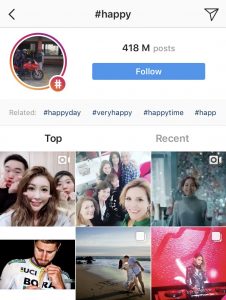
There are two ways you can add hashtags to your story.
Either, you can select the hashtag sticker and add a hashtag, or you can simply type the hashtags you’d like to use in the regular text with the # symbol in front of each keyword.
With the hashtag sticker, you can only add one hashtag but in text, you can add as many as you’d like.
2.Tell a story
Instagram Stories is called Stories for a reason.
It is a tremendous storytelling tool, so use it for that!
Sarah recommends that you bring your followers with you on your experience because this will make them more engaged and more likely to continue watching.
If your story isn’t coherent people won’t be engaged to continue watching, but if you are telling a coherent story, people will want to see what’s next.
3. Use different types of content
Mixing up different types of content in your Story makes it more enjoyable to watch, and prevents your audience from getting bored by seeing a similar type of content over and over.
Instagram Stories allows you to share different types of content such as photos, boomerangs, videos, etc., so mix different kinds of content to avoid creating Stories on Instagram that are very humdrum.
4. Hold giveaways
Giveaways aris a great way to increase the views on your Instagram Stories.
In fact, giveaways are a tremendous way to grow your audience everywhere on social media. That’s also the reason why so many are doing it.
When running a giveaway on Instagram Stories, you want to add the hashtag #giveaway to your Story.
People are regularly checking the hashtag #giveaway to see if there is any giveaway that they can join, so doing this allows you to get more views on your Instagram Stories and ultimately more contestants joining your giveaway.
5. Post throughout the day
If you’re more active throughout the day and use Instagram Stories regularly, you’ll build up an engaged follower base that watches your Instagram Stories on the regular.
Consistency is key for gaining more views on your Stories because it will build up momentum. But remember that it isn’t just enough to share content regularly on Instagram Stories. The content you share has to be high-quality as well.
Sharing content regularly on Instagram Stories won’t compensate for boring and low-quality content.


