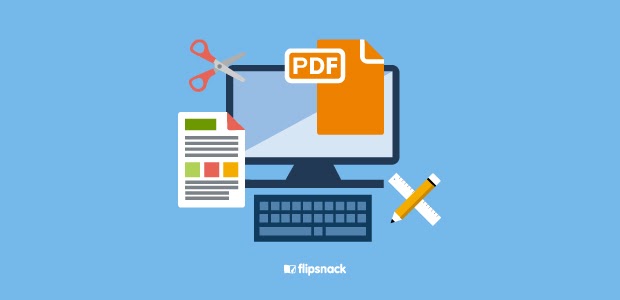
If you ever tried to edit a PDF you might feel frustrated over tedious and repetitive procedures that you had to undertake to edit a PDF file. In this article, you can learn both about efficient software and techniques to bring your PDF editing to another level.
A reliable PDF editor is a key to success in the modern economy
Since the moment when people realized that they were in need of special software to edit a PDF, companies developed many solutions to fix this problem. There are many options available, however, the nature of modern communication has drastically changed. It has become digital and most of the processes in the organizations, schools, government offices are heavily reliant on digital means of communication.
Now just imagine that you need to quickly edit an important contract with a client, or change some parts in the final project in school and you don’t have a reliable solution in hand. The stakes are pretty high. Having a reliable PDF editor is a must to be successful in business.
Lumin PDF – The most convenient PDF editor
The Lumin PDF is a tool that aims at replacing unproductive work with PDF files over effective digital procedures. Lumin PDF can become your best friend when you face a challenge to edit a school project or agreement with a client. The software is super easy to use and very intuitive. It allows users to download, annotate, edit a PDF in the cloud. It has many features that will leave frustrating back-and-forth emailing, printing, and scanning in the past.
Editing Power of the Lumin PDF
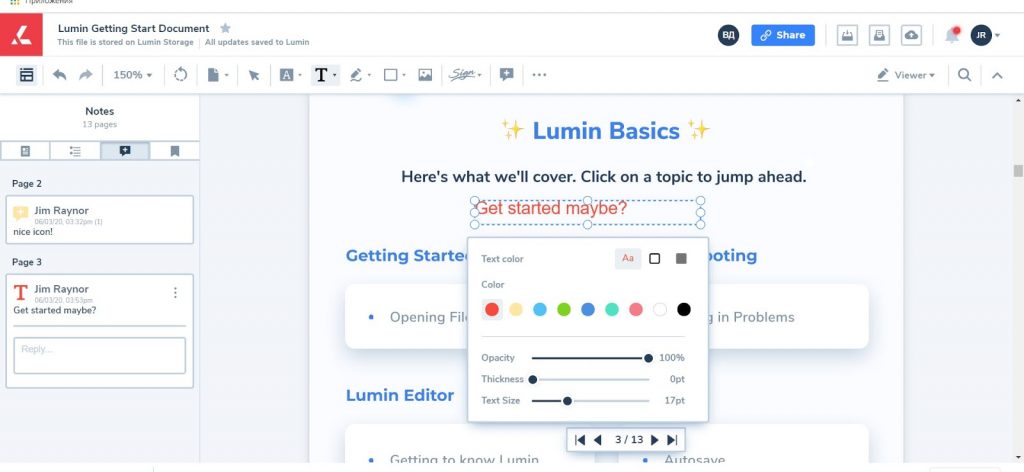
Lumin PDF allows users to:
- Merge and split files online
- Delete and rotate pages
- Compress, unlock PDF files.
- Use Optical Character Recognition (OCR)
- Collaborate on the document online
Lumin PDF can be easily connected to Google Drive, therefore Lumin can be your customized Google Drive PDF editor. Google Drive also allows users to edit PDF files, but it first has to be converted to the Google Docs format, before it can be edited.The drawback of this method is that you will always need to convert PDF files into an accessible format. Also, the formatting of the initial PDF disappears when it’s converted.
Lumin PDF, on the other hand, provides users with an effective toolkit for page manipulation. If somebody, for example, forgot to rotate the page, it easily can be fixed with the command Rotate the page. You can also delete unnecessary pages, merge and split pages, number them, or insert a blank page. Also, Lumin PDF provides a toolkit for effective editing and annotation.
Annotating PDF files with Lumin
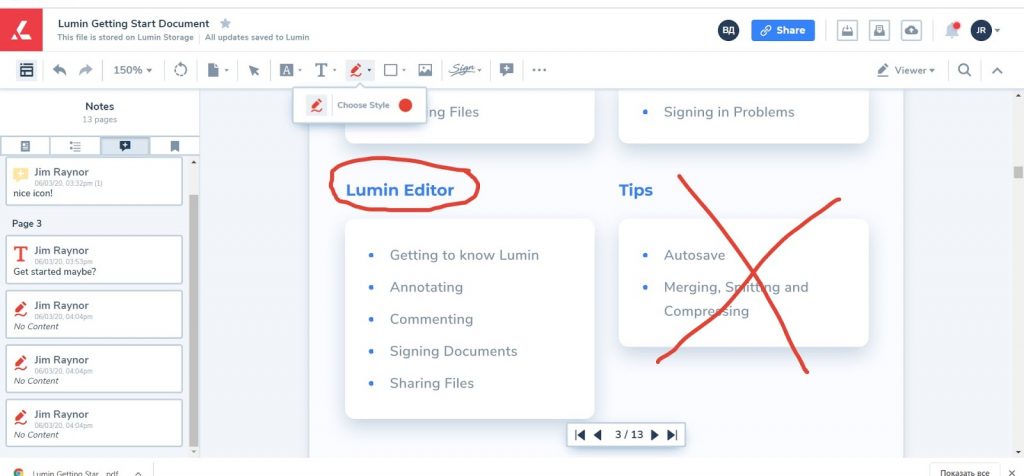
Lumin PDF lets you annotate PDF docs online, using Mac or Windows or from an iPhone or an Android Phone. The annotation power of the Lumin PDF is very similar to the Google Docs. Using the software you can:
- Leave comments
- Highlight text
- Add shapes
- Insert images
You might have experienced the hassle of back and forth emailing of the PDF files to make small changes in the document. With Lumin PDF, you can edit a PDF for the whole team comfortably. Using Lumin PDF, you can communicate with your team members directly in the doc. For example, you can add a new comment, continue an existing discussion with the team, or illustrate changes that need to be made. When your team is working on a large file with several authors, Lumin PDF keeps everyone synched in the PDF file itself.
With Lumin PDF your work with PDF files will never be the same. After receiving a PDF file in your email you will not have to stay in line to make a print to add a signature, or continuously convert PDF files to other formats to make changes. Lumin PDF has you covered with enhanced functionality. Editing PDF files in Microsoft Word
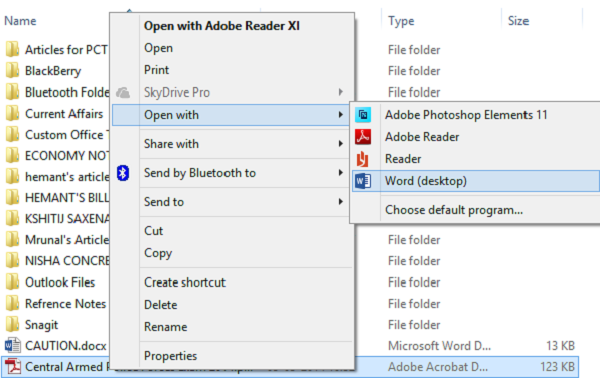
Microsoft Word is one of the easiest ways to edit PDF files. However, there are some nuances that you should be aware of. First of all, you need to convert PDF documents into Word format. From this point, you can start editing your document. After you have done all the necessary editing work you can save a document in the PDF format. This is a conventional way to edit a PDF for people who don’t have a reliable PDF editor, however, it might be frustrating to convert PDF files to doc back and forth. In addition, some page formatting might disappear during conversion.
Editing PDF files in the Google Docs
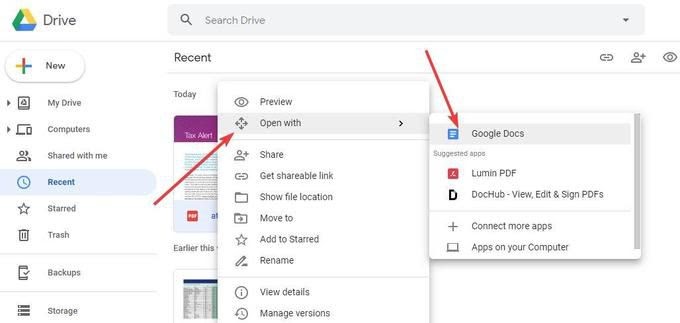
Google Docs is another word processing software that allows you to edit PDF files. Similarly to the Microsoft Word, you first need to convert PDF files to the format supported by the Google Doc. After that, you can start editing a file. When editing is finished, just save the file in the PDF again. Editing PDF files in Google Docs is an easy and free option.
The con of this editing method is that the initial formatting of the PDF page disappears during conversion and users have few tools for effective editing.
Editing PDF with Adobe Acrobat
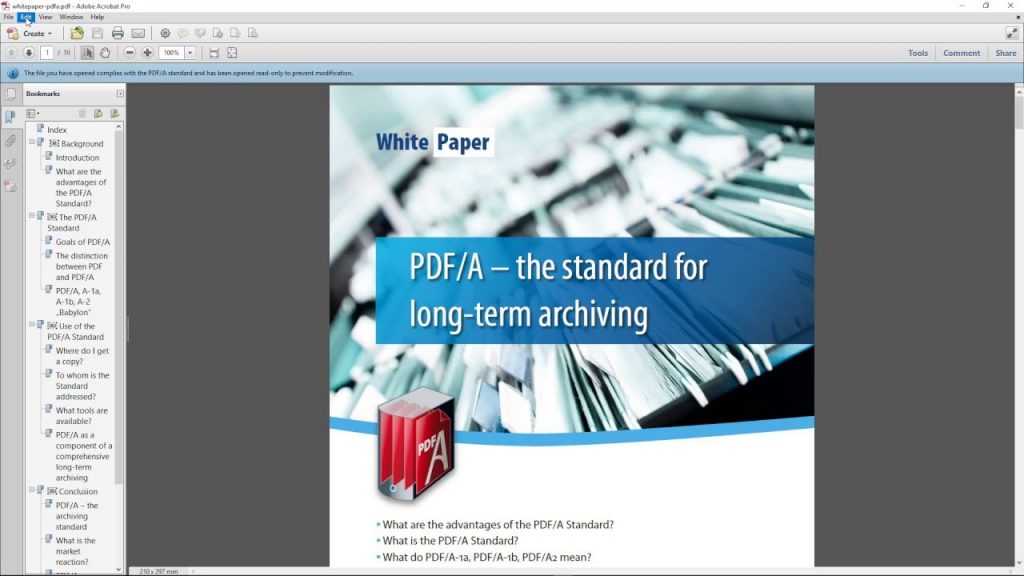
Adobe Acrobat is one of the first software developed specifically to work with PDF files. It has established its efficiency over the years. You can get access to Adobe Acrobat by subscribing to the official website. It will cost you around $15 per month. Adobe Acrobat allows you to work from anywhere in the world on any device. Also, it enables users to change PDF text or graphics right in your file, you can fix the typo, rearrange pages or add a new paragraph. Alternatively, you can use Lumin PDF for free.


