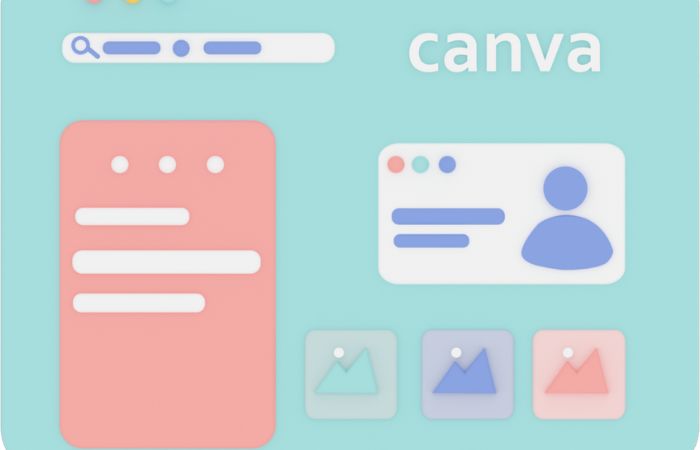
Canva is one of the leading tools globally that rose during the past two years alongside Zoom. It’s one of the most powerful and easy-to-use resources for any digital design skill required and has a pool of premade layouts and designs for use.
Virtualshoprz.com offers free Canva templates that cover basic presentations and business use. But how do you use Canva anyway?
We will be presenting five simple steps you can follow to get around using Canva.
Benefits of Canva
Canva is continuously growing precisely because it has made the most basic necessities of the school and work more accessible to a growing public that has shifted to digitization.
Most reports these days are now presented digitally.
School projects now require multimedia and digital tools. Even businesses have shifted to a digital network which entails content creation on digital platforms.
Canva is a resource you can tap into that will definitely work for you.
Additionally, there are other benefits of using Canva:
- Easier program to use without needing to install software with compatibility issues
- Pre-made layouts and designs are specifically fit into their target format project
- Advanced tools for editing and digital design (i.e., transparency tool) can also be done on Canva
- Enables working with PNGs for creating frames, icons, and vignettes, among others
- Free access incorporates stock photos and videos without having to worry about licensure problems
- Has team features that allow for collaborative projects
Generally, Canva is a promising and powerful tool ready for you to employ for whatever content creation needs you might have. So, let’s get started!
1. Create an Account
Canva gives you access to a wide array of tools and designs to choose from or customize.
But the most important step is to set up an account with a functional email. You can choose a free account or go all out with a premium account.
Though limited, free accounts are still powerful enough to allow you to create an enormous amount of designs, templates, digital or online content, and publications.
2. Select the Output Format
Are you planning on creating a presentation for your next meeting or report? Are you making a poster for printing?
Will you be creating some content for posting online on a specific social media platform? Are you going to create a coloring book for your homeschooled child?
Whatever it is, Canva gives you access to specific formats which you can select on your main page after you’ve created your account.
Each format also has its own promising premade layouts, designs, tools, and add-on stickers that you can just drag and drop along the way.
3. Design Away
Boasting for having more than 50,000 templates, Canva definitely can make whatever design you’re thinking of come to fruition.
The best part about Canva’s interface is that most of it are plain drag-and-drop.
You can work with a template that’s already in the system. You can also customize the premade template to work with your color scheme in mind.
Or you can completely create your template from scratch. Some also play along with designs and templates created and shared online.
4. Fill In with Data
Add the text. Input the numbers. Create the tables. Put content. Canva also has a growing number of fonts available for you to use and employ to the target output of your project.
If you need a more formal business report design, Canva has the tools to create that professional look.
If you’re looking to pitch a creative design, Canva also has enough resources and plug-ins to accommodate animations and videos.
5. Save and Download
Once you’ve finished your work, make sure to hit Save.
Afterward, you can either share your file by sending its link to your specific viewers, or you can also download it so you have your copy.
If you’re working on a collaborative project, you can give your teammates access by sharing the link with them as co-editors of the work.
All of your projects are also automatically stored in Canva’s cloud–the capacity of the storage depends on the account that you have.
Excited to play with and work around Canva? We do hope so because it is definitely a resource that is proven to be useful.
It works great for professional needs. It can meet basic digital design needs.
If you use it for business, you can create a template for future posts within the platform. If you use it for school, your presentations and projects will never be dull.
Suppose you’re looking to maximize all its potential through a premium account.
In that case, Canva also allows corporate premium accounts that give access to all the features depending on the number of people using it. So go ahead and design away!


