Facebook pages are a great way to promote your commercial or personal brand and grow your audience. However, if you are no longer associated with a particular Facebook page, remaining associated doesn’t make sense.
If you want to relinquish your role as an admin of a particular Facebook page, there are specific steps that you need to follow. The steps are simple, provided you have discussed the situation at length with the other admins or moderators of the page.
In this guide, we will explore all the steps and elements you need to remember to remove yourself as an admin from your Facebook page.
What are the Admin Roles of a Facebook Page?
When we mention the role of an “admin,” it isn’t a single role. When running a Facebook page, there are several different roles worth paying attention to.
Let us explain them first:
Admin – This is the person who’s the “head” of the page and has full control over the page. They have the power or control to post content, edit the page settings, manage roles, etc.
Editor – The editor of a Facebook page has the power to edit the page, create and delete posts, access insights, etc. They don’t have the authority or control to manage roles or remove the page.
Moderator – The third admin role is a moderator who can respond to comments, send messages, and manage ads. They can’t access the page settings.
Advertisers – These people have the control to create and view ads but don’t have any authority to change the page settings or content.
Analyst – The last admin role is one where the admin can view the insights and other data related to the page’s performance.
Since the admin is the one that has holistic control over the page, it is them that can remove themselves or someone else from the page if they deem it necessary.
Also Read – How Can You See If Someone Is Not Following You on Facebook?
Step-by-Step Guide to Removing Yourself as Admin
Now that you have a basic idea about the different admin roles associated with a Facebook page let us focus on the steps you need to follow to remove yourself as an admin.
Following are the steps that you need to follow:
Access Page Settings
- The first step is to log into your primary Facebook account using your credentials.
- Next, click on the page you wish to remove yourself from.
- On the top right corner of the page, find Settings and click on it.
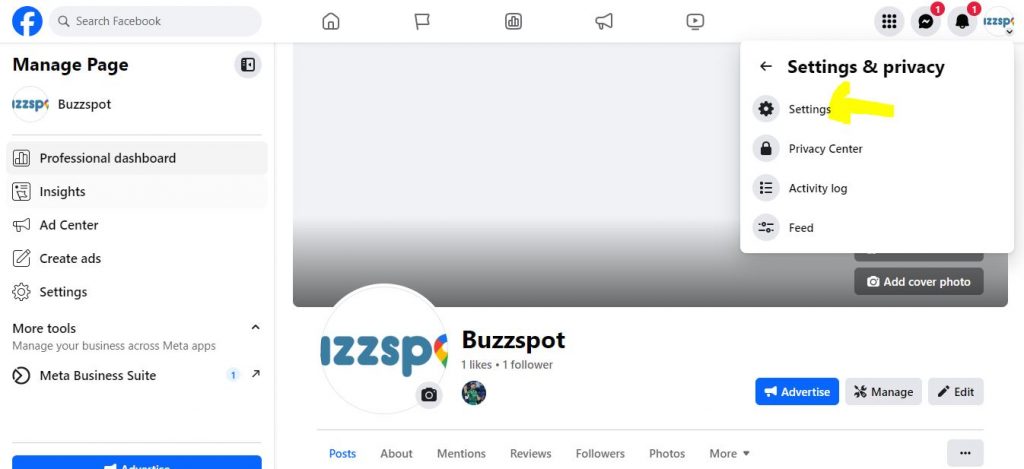
Navigate to Page Roles
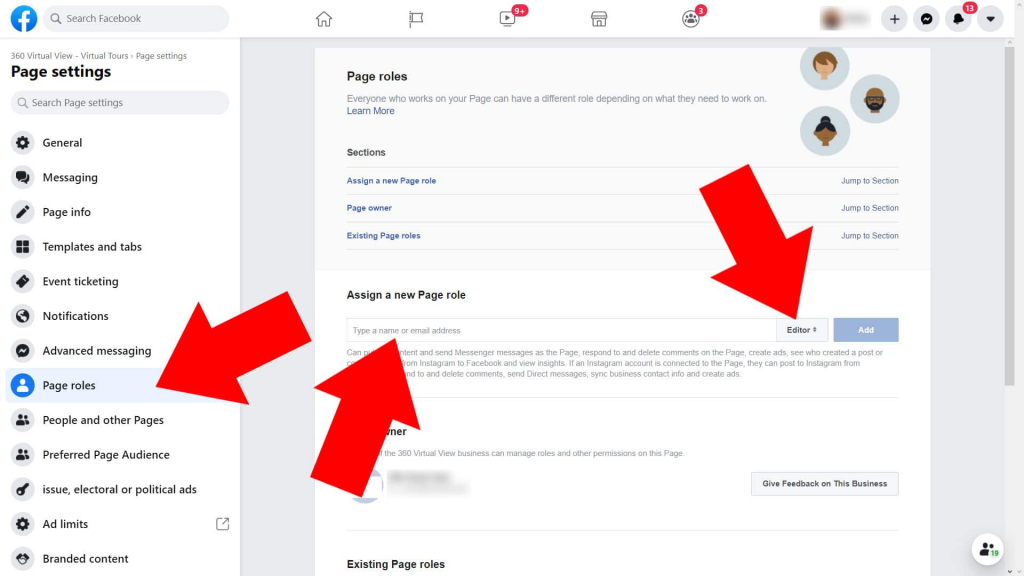
- In the Settings page, you will find “Page Role.” Click on it.
Identify Existing Admins
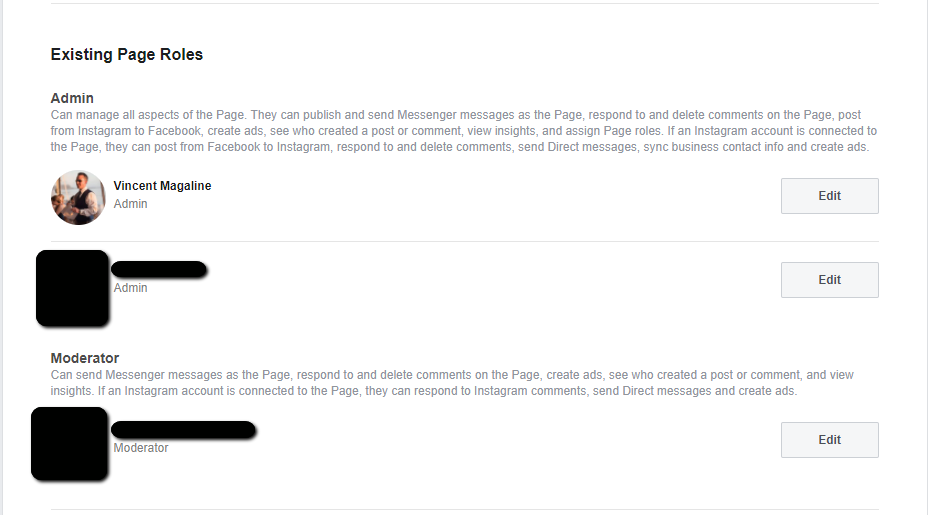
- Scroll down until you find the “Existing Page Roles” option, and you should also find your name in the list.
- If you find that you are the sole Admin of the page, assign the role to someone else before you remove yourself as the Admin.
Remove Yourself as the Admin
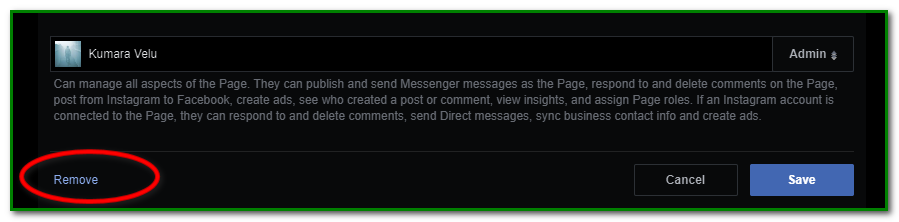
- Under the “Existing Page Roles,” find your name and tap on Edit that’s beside it.
- From Admin, you have to switch to a different role that best fits you.
- To confirm the changes, you’d have to enter your Facebook password.
- Once done, click on Save Changes.
And that’s pretty much it. Once you are done making all the changes, it is time to cross-check whether the changes have been applied, and that’s about it. For better confirmation, log out of your Facebook account and log in again.
Also Read – Can You See Who Views Your Featured Photos on Facebook?
Why Does One Remove Themselves as Admin from a Facebook Page?
The concept surrounding a Facebook page has changed over the years. People initially used it to share funny stories, create memes, discuss exclusive topics, etc. As the social media landscape has evolved, so has the intent behind a Facebook page.
If you started a particular Facebook page several years ago and didn’t find it helpful enough for yourself, it makes sense to let go of the admin role and leave it to someone who might use it better.
The reasons behind leaving the admin role are personal. It could be due to certain shortcomings, or it could be due to issues with the other admins or editors running the page.
Either way, if you plan to remove yourself as an admin, ensure that someone else is appointed as a replacement before you abandon the Facebook page.
Also Read – Top 10 Games To Play On Facebook
Potential Challenges When You Remove Yourself as an Admin of a Facebook Page
The process of removing yourself as an admin of a Facebook page is simple. However, there are specific considerations you need to prioritize.
We have sorted out a few factors that you need to keep in mind:
Open communication – If you plan to remove yourself as an admin, ensure an open discussion with the others running the page. This provides a smooth transition for whoever takes on the admin role next.
Backup admins – If you are the only admin running the Facebook page, you must get a few backup admins to take over the page once you aren’t using it anymore. Abandoning the Facebook page without an admin will lead to chaos in the future.
Password protection – When changing the roles on the Facebook page, the platform asks you to enter your password for verification purposes. Ensure you are safe while entering your password to prevent security breaches and identity theft.
Post-removal access – Even when you remove yourself as an admin of the Facebook page, you’d have to assign a different role, like that of a moderator, editor, analyst, etc. Cross-check that the access level you have assigned is showing up correctly.
These are a few considerations that can help you make the transition smoother. It eliminates confusion and lets other page owners understand what’s happening clearly.
Also Read – Bumping 101: Elevate Your Conversations on Facebook Messenger
Conclusion
Removing yourself as an admin of a Facebook page can be due to varying reasons. If you were confused about the process, we’d recommend following the tips we have mentioned here. The steps are straightforward and enable you to return from your administrative responsibilities within minutes.


