Have you seen an Instagram photo that you want to save but not sure how to save Instagram photos?
Saving photos on Instagram can be a tricky thing to do, but there are, however, a few ways you can go about to save Instagram photos, whether it be to your photo library, account, or desktop.
People save Instagram photos for different reasons. Maybe you just saw an amazing photo that inspired you that you want to save and look back at, or maybe you want to save a photo in order to upload it to your very own Instagram.
Instagram offers a built-in bookmarking feature that enables you to effortlessly bookmark photos so you can go back to them later on, but if you want to save photos from Instagram and download them, it’s a little trickier as Instagram offers no clear solution for this.
If you are new to Instagram, you’ll quickly learn that there is no “download” button on photos that are posted on Instagram.
The good news, however, is that there are a few solutions to this matter that will enable you to save Instagram photos, and that’s exactly what you’ll learn in this post.
How to bookmark Instagram photos
It wasn’t too long ago that Instagram introduced a new feature called bookmarking.
This feature is built-in inside of the app which makes it easy to use.
The feature is pretty straightforward.
Below every post in the bottom right corner, you’ll see a bookmarking icon.
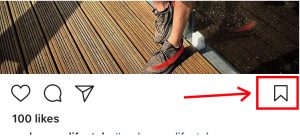
When you tap that, you bookmark that post, which means that you save it in a private section of your profile. When you tap the bookmarking icon to save Instagram photos, the icon will turn black, and if you want to ”un-bookmark” the post again, simply tap it again.
If you want to save a post to a collection in your bookmarks, you tap and hold the bookmarking icon and then select a collection you’ve created or created a new one by tapping the + icon.
The downsides to Instagram’s bookmarking feature are the following:
- You need an internet connection to be able to revisit the saved post within the app
- The saved image could potentially disappear if the user who posted it decides to delete it. When bookmarking a post, you’re essentially only saving a link back to the original source. You don’t really save anything.
Now, if you save Instagram photos using this approach, you probably want to take a look at the photos again, and to do so, simply go to your profile and tap the same bookmarking icon located right above your posts. Note that only you can see your bookmarked posts, and when you save someone’s post, they cannot see that you’ve done so.
The bookmarking feature is often referred to as the Save tab, and this is the section in your profile where the posts that you bookmark are saved.
Have in mind, however, that with this method to save Instagram photos, you cannot save them to your photo library or download them. To do this, you need a different approach.
How to save Instagram photos: Screenshot
The most common method people use to save photos on Instagram is by taking a screenshot of them. Doing so is quick, easy, and effortless, and this enables you to actually download the photo, and if you want, upload it again to your own account.
The way you take a screenshot varies between different devices, but here are some common phones:
How to take a screenshot on iPhone
How To Take a Screenshot on a Samsung Galaxy S7
How To Take a Screenshot LG G5
How To take a screenshot Samsung Galaxy S8
Save photos using desktop
If you’re using a desktop and want to save photos from Instagram, you can do so. A simple way is to screenshot the post you want to save. Again, the keys are different depending on what computer you use, so find how you take a screenshot with your specific computer. There is no ”official” way to save photos using your desktop, but what you can do is us etc following method:
- Identify the picture you want to save and click on it while inside the profile of the account which has posted it.
- Right-click the image and select ”View page source”
- Now, you’ll have the page source. It might look overwhelming, but don’t panic
- Click command+ F to search and find a specific text on the page. In the search box that appears, type in “jpg”.
- When doing this, you’ll highlight the parts of the text where ”jpg” is included. What you need is the first jpg text that is highlighted. Now, mark the whole URL which has the first “jpg” text in it.
- Copy the URL
- Paste the URL you copied in the address bar of your web browser and enter.
- Now, you’ll have the image in full resolution. To save it, simply right-click the image and tap save.
How to Save Instagram photos on a desktop in Bulk
If you want to save photos from Instagram in bulk while using your desktop, you can do so by using the tool 4K Stogram .
”4K Stogram is an Instagram Viewer and Downloader for PC, macOS, and Linux. Download photos, videos and stories from your friends’ public and private Instagram accounts, backup your Instagram profile and import your list of Instagram subscriptions.”
This tool allows you to save several pictures at the time. All you need to do is enter an Instagram username or photo URL, and the tool will do the saving for you.
How to Save Instagram photos: Third party apps
Third-party apps are a great way to save photos from Instagram. Many apps can also repost photos directly to your page with or without the original caption that the original publisher wrote.
Doing this will save you lots of time if you want to repost a picture to your own page, plus, the repost apps ensures that the owner of the photo is credited. Have in mind, however, that just because you credit the photographer doesn’t mean you’re allowed to use it. The laws of using other people’s photos on your own Instagram can be tricky, but read How To Repost Other People’s Content on Instagram The Right and Legal Way to get a better understanding of what is okay and what is not.
Instagram doesn’t have anything against you saving your own photos since you own the rights to them, but it does not claim ownership of any content posted to the app, so this means that you have to get permission from other users if you want to use their content. Also, have in mind that it’s against Instagram’s terms if the owner doesn’t know about you reposting their images, even if you give credit. Technically, you need explicit permission from them.
There are a ton of Instagram repost apps out there that you can use, simply search ”Instagram repost app” in the app store or Android store.
Be careful, however, with the app you use, because when using them, you have to log in using your account, and when doing so, you give them full access to your account.
Therefore, make sure you use trustworthy apps that won’t hack your account later on. Many of the third-party apps also allow you to just save the Instagram posts to your photo library, as opposed to only reposting it to your own page, because after all, isn’t that what you are here for, to learn how to save Instagram photos?
Save original Instagram photos when uploading a post
When uploading an Instagram post, you might want to save the original post. This might be especially true if you edit your photo before posting it. To upload it, you already have a copy of the photo on your device, but if you snap photos directly through the app or upload existing ones with Instagram filters and editing effects applied to them, saving an original version of the photo can be a good idea.
The good news is that that is exactly what you can do with a built-in, little-known Instagram feature.
To save original photos when uploading an Instagram post:
- Go to your profile
- Tap the icon in the top-right corner to access your settings.
- Scroll down until you see ”Original Photos”
- Tap the button to turn it on so that it appears blue.
When you turn this on, all of the posts you upload will be automatically saved as you post into a new photo album or folder labeled “Instagram” on your device.


