Facebook groups have become a central hub for communities, organizations, businesses, and like-minded individuals to connect and share ideas. Whether you’re an admin managing a large group or a member who wants to ensure everyone sees a vital post, knowing how to tag everyone in a Facebook group can be incredibly useful. Tagging everyone ensures that no one misses critical announcements, updates, or discussions, making your group more engaging and interactive.
However, Facebook doesn’t have a straightforward “tag everyone” feature available to all users, making this task challenging. This step-by-step guide will walk you through various methods, best practices, and potential issues you might encounter when tagging everyone in a Facebook group, ensuring you can communicate effectively and efficiently with all members.
Key points:
- Tagging everyone in a Facebook group ensures that all members receive important notifications, boosting visibility and engagement for crucial posts.
- Depending on your group’s size and your role, you can either use the “@everyone” tag (if available) or manually tag members to notify the entire group.
- Use tagging responsibly to avoid spamming, clearly communicate the purpose of the tag, and respect members’ privacy and notification preferences.
Why Is Tagging Everyone Important in a Facebook Group?
Tagging everyone in a Facebook group can serve multiple purposes, from boosting engagement to ensuring important messages aren’t missed. Here’s why you might want to tag everyone:
- Maximizing Visibility: Facebook’s algorithms may not show your posts to every group member. Tagging ensures that everyone gets a notification, increasing the likelihood that your message is seen.
- Driving Engagement: Whether it’s a poll, a discussion, or an event invitation, tagging everyone can drive group-wide engagement, ensuring that the entire community participates.
- Sharing Critical Information: For vital updates, changes in rules, or emergency notifications, tagging everyone guarantees that no one misses out on important information.
- Encouraging Participation: For groups that rely on member participation, tagging everyone can remind members to stay active, contribute, or share their thoughts on a topic.
Also Read: How To Post Anonymously in Facebook Group:
Understanding Facebook’s Group Tagging Limitations
Before you start tagging everyone in your group, it’s essential to understand the limitations and features Facebook offers. Facebook is constantly updating its platform, so the availability of features like the “@everyone” tag may vary depending on your group’s size, type, and role within the group.
- @everyone Tag: This feature, when available, allows you to tag all members of the group in one go. However, it is typically limited to smaller groups or those with specific configurations.
- Manual Tagging: In larger groups or where the @everyone tag is unavailable, you may need to tag members manually. This can be time-consuming, especially in groups with hundreds or thousands of members.
- Role-Based Limitations: Only admins and moderators can tag everyone, especially in larger groups. Regular members may need more tagging capabilities.
Step-by-Step Guide on How to Tag Everyone in a Facebook Group
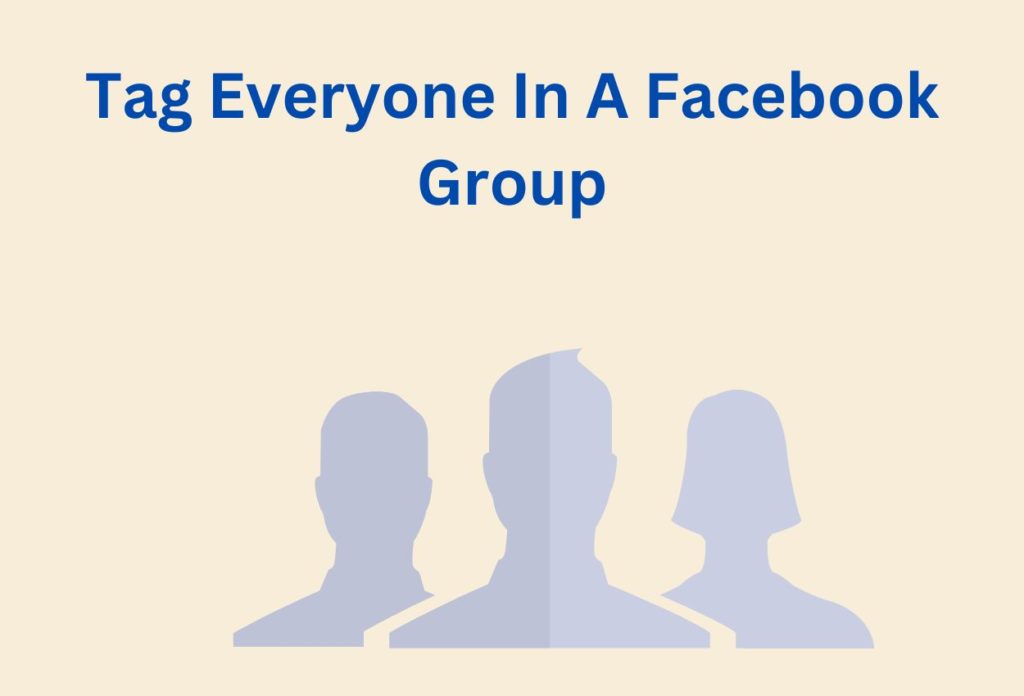
Tagging everyone in a Facebook group ensures all members see important posts and updates. This guide will walk you through the process, making it easy to notify everyone with just a few clicks.
Step 1: Determine Your Role and Group Size
The first step in tagging everyone is understanding your role in the group and the group’s size. Here’s how you can do that:
- Check Your Role: Navigate to the group’s members list and find your name. Your role (admin, moderator, or member) will be listed next to it. If you’re an admin or moderator, you’ll have more options for tagging.
- Assess Group Size: The group size can affect how you tag members. In smaller groups, you might have the @everyone option, while in larger groups, manual tagging may be necessary.
- Test the @everyone Tag: Create a new post or comment in the group. Type “@everyone” and see if Facebook auto-completes the tag. If it does, this feature is available, and you can tag everyone in a single step.
Step 2: Use the @everyone Tag (If Available)
If your group has the @everyone feature enabled, using it is simple:
- Compose Your Message: Write your message in a post or comment. Ensure the content is clear and concise, as everyone in the group will receive a notification.
- Add the @everyone Tag: Simply type “@everyone” at the beginning or within your message. This will automatically tag all group members.
- Post Your Message: Hit the post button once your message is complete. All group members will receive a notification.
Note: Use the @everyone tag sparingly. Overuse can lead to members muting notifications or leaving the group due to notification fatigue.
Step 3: Manual Tagging for Larger Groups
If the @everyone feature isn’t available, or if you prefer more control over who you tag, you can manually tag members. This method is more labor-intensive but effective for smaller groups or specific situations.
- Draft Your Post or Comment: Start by writing out your message. Ensure it is engaging and provides value to all members, as you’ll be notifying them individually.
- Begin Tagging Members: Type “@” followed by each group member’s name. Facebook will suggest names as you type, allowing you to select the correct member from the list. Continue this process until you’ve tagged everyone.
- Segment Tagging for Large Groups: Consider tagging members in segments if the group is large. Post your message with a few tags, then reply to your post with additional tags. This prevents Facebook’s tagging system from flagging your post as spam.
- Post Your Message: Once you’ve tagged everyone, hit the post button. Each tagged member will receive a notification.
Step 4: Alternative Methods to Notify Group Members
If tagging everyone manually is not feasible or practical, you can consider these alternative methods:
- Group Announcements: Facebook allows group admins to mark posts as announcements. These posts are highlighted at the top of the group feed, making them more visible to members. Use this feature for important messages.
- Create Events: If you’re trying to notify members about an upcoming event, creating a Facebook event within the group is a great way to ensure everyone gets a notification. Members can RSVP, and those who do will receive reminders.
- Pinned Posts: Pinning a post at the top of your group can keep it visible to members. While it doesn’t send a notification, it ensures that the post is the first thing members see when they visit the group.
- Use Group Email or Newsletter: You may have the option to email all members for private groups. This can be particularly effective for delivering important information that needs to be seen by everyone.
Step 5: Best Practices for Tagging in Facebook Groups
Tagging everyone in a Facebook group is a powerful tool, but it should be used judiciously. Here are some best practices to follow:
- Respect Member Privacy: Only some members will appreciate being tagged in every post. Use tagging for essential updates or posts where everyone’s input is needed.
- Avoid Over-Tagging: Overuse of tagging can lead to members muting notifications or leaving the group. Reserve tagging for posts that genuinely benefit all members.
- Clear and Concise Communication: When tagging everyone, ensure your message is clear and to the point. Members are more likely to engage if they understand why they’ve been tagged.
- Engage Responsibly: Tagging should be a tool to foster discussion and engagement, not to spam the group. Use it to start meaningful conversations or to highlight critical information.
Can You See Who Views Your Featured Photos on Facebook?
Troubleshooting Common Tagging Issues
Sometimes, you might encounter issues when tagging everyone in a Facebook group. Here’s how to troubleshoot some common problems:
- @everyone Tag Not Working: If the @everyone tag doesn’t work, it might not be enabled in your group. Check for Facebook updates or group settings to see if the feature is available.
- Tagging Limits Reached: Facebook limits the number of people you can tag quickly to prevent spam. If you hit this limit, wait a few hours before tagging more members.
- Members Not Receiving Notifications: Some members might have notifications turned off for the group. Encourage members to check their notification settings to avoid missing important updates.
- Manual Tagging Difficulties: If you’re having trouble manually tagging members (e.g., names not appearing), it could be due to privacy settings or technical issues. Try refreshing the page or clearing your browser’s cache.
How to Download Facebook Reels in the Gallery
Conclusion
Tagging everyone in a Facebook group is a powerful feature that can help you communicate effectively with all members. Whether using the @everyone tag or manually tagging members, following this step-by-step guide will ensure your message reaches its intended audience. Always use this feature responsibly, keeping in mind the privacy and preferences of your group members.
By following these steps and best practices, you’ll be able to maximize engagement, ensure important messages are seen, and foster a more interactive and connected community within your Facebook group.


