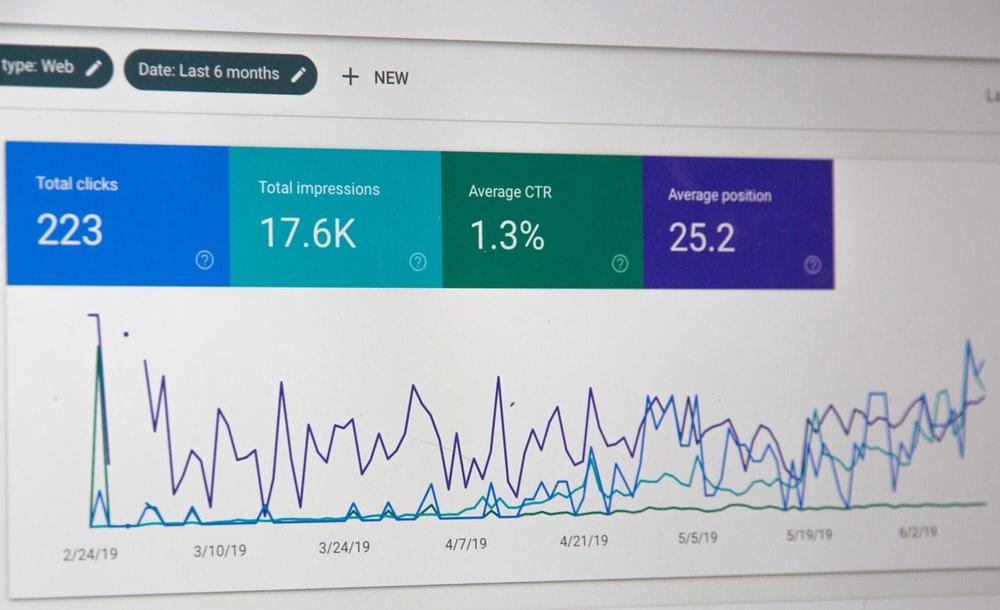
If you are new to the world of search engine marketing or looking for a guide that will help you set up a successful PPC (pay-per-click) campaign, then look no further. During this article, we are going to be looking at Google Adwords, which is Google’s own advertising platform that enables businesses and marketers to pay for ads that appear on the search engine results pages. Unlike, SEO, you do not need to wait for your website to work its way up in the search engines, you can see instant results and an increase in traffic when running PPC campaigns.
The best thing about it is that it means your traffic will be more targeted, resulting in visitors that are genuinely interested in your products or services. Many business owners choose to outsource this method of advertising to digital marketing agencies that offer pay-per-click management services. However, if you are looking to learn and manage it yourself, then keep on reading as we are now going to run through how to set up a Google Ads campaign.
Step 1: Create an AdWords Account
The first step is creating an Adwords account. Once you have created your account, you can then proceed to create your first campaign.
Step 2: Choose Your Campaign Type
The best way to get started with creating your campaign is to select “Search Network Only” as the campaign type and then give it an appropriate name.
Step 3: Choose Where The Ads Will Display
Google AdWords allows you to target different geographic locations with the keywords you will enter later on. This way, you can get better results when your target users click on your ad. You can select entire countries, counties and cities. It is also possible to a set radius around the locations you are targeting. Select the “Let me Choose” option and then select the locations that you wish to target.
Step 4: Select Your Daily Budget and Bid Strategy
The next step is choosing your bid strategy and your daily budget. By choosing to set your bid manually means you will have more control over how your ad personal and gain a deeper understanding of how Google AdWords works. Your daily budget refers to the maximum amount you authorize Google to spend every day, and it is more than likely that you will hit that maximum value most days. When setting your budget, start off small and then increase it once you are most comfortable using the platform.
Step 5: Create Your First Ad
Now, you are ready to start creating your first ad. An important thing to acknowledge at this point is that more users usually click on adverts when the main headlines include the keyword that they are searching for. Furthermore, make the headline catchy so that it attracts your target audience. But remember that you are limited to using 25 characters for the headline.
Step 6: Enter Your Keywords
Once you have done your research and identified the most relevant keywords to your campaign, then it’s time to enter them into the keyword section. If you are just getting started with Google AdWords, then we do not recommend filling in hundreds of keywords at this point. Instead, just begin using a few that are most relevant to your business and then build from there.
Make sure your first ad will generate a good quality score following Google Ads expert keyword tips. According to Claire Jarrett, a common mistake when creating ads is failing to include negative keywords or excluding certain words or phrases in your ads to prevent them from showing in specific search queries. Their correct usage can help boost quality scores by increasing click-through rates (CTR).
Step 7: Set Your Default Bid and Maximum CPC
The maximum CPC (cost-per-click) is the maximum amount that you will bid for each keyword. If you are working with a small budget, then it’s always better to bid on cheaper keywords to ensure that your ad is going to be seen by as many users as possible. If you bid on expensive keywords, then you are going to see your budget spend very quickly with minimal users seeing the ad.
You can improve your ads’ CPC with the following tips:
- Improve Ad Relevance: Your Google Ads should be aligned to the keyword to improve quality score. How do you structure ad groups? As much as possible, concentrate on establishing your account using targeted ad groups instead of multiple keyword groups.
- Improve The Landing Page: Prioritize consistency and use clear messaging aligned with the ad copy. Providing relevant content such as testimonials, reviews, and other social proof can help boost ads engagement, building unique customer experience and loyalty.
- Check Competitors’ Ads: Analyzing competitors’ ads can help you determine your differences and similarities. You can use an advertising research tool to run competitor analysis.
- Use Long-Term Keywords: Generate a higher ad conversion rate using long-term keywords. A good combination of multiple longtail keywords and appropriate ad groups increases the ad’s relevance.
Step 8: Review Your Ad
The next step is to review your ad and keywords to ensure it is set up okay. Take another look at your CPC and ensure your ad is going to get the positions that you want it to. Finally, also double-check the amount you have set for your daily budget to ensure you are not met with a drained bank account further down the line.
Step 9: Confirm Your Billing Information
Once you have confirmed your billing information, your ad will then go into review and then live once it has been approved by Google. Expect to see a variable amount of review time as it depends on the content of your ad. For certain topics, the turnaround time can be slightly longer.
Takeaway
Now you’re ready to set up your Google Ads campaign. Create your ads using profit-generating keywords. You can optimize your marketing budget by targeting your audience to drive your sales. Get to review your ads anytime, anywhere. With Google Ads, you may control your ad spending according to your sales and marketing goals.


